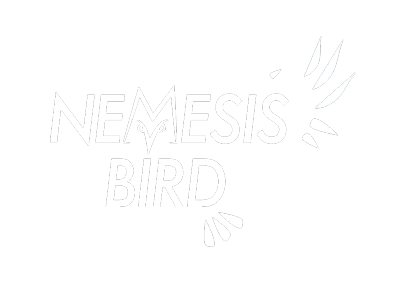iPhones have dramatically expanded the number of people that are digiscoping, and successfully getting great photos while they are out birding, without having to lug a big SLR + lens around. With digiscoping adapter cases that fit most scopes, the barrier to digiscoping has been greatly lowered. Lots of birders are getting great images with less effort than they would have imagined just a couple years ago.
Sometimes you are not looking for a publishable photo however, and just need to be sure that you can get an identifiable image of a bird, especially if it is rare and you are trying to document it. In these cases, it can be extremely tedious to try to time your finger on the shutter so that you get a nice profile image. Or it is skulking low in the bushes and you are having a hard time keeping it in your view.
The answer is video. The iPhone, especially the newer iPhone 4S and 5 models, have stellar video capabilities. Instead of trying to time your photos, you can just leave the video mode running and then go back later and grab a still image from the video. There are two easy ways that you can do this.
For my examples I will be grabbing a clip from a following video I shot at Webster Park in Rochester last fall.
Native method
The method uses the iPhone native method for getting a screengrab. At any point, you can push the Home and Sleep buttons simultaneously and the screen will flash. Whatever was on your screen will now be saved as a photo in your camera roll as a 960 x 640 pixel image.
- Take your video.
- Open the Photos app and find the video.
- Play your video until you find an image that you want to save and tap pause. You may have to tap the screen first to show the pause button.
- If you took the video in landscape mode, hold the screen in portrait mode and double-tap. This will zoom in and if you are lucky your bird will be in the middle. If not, double tap again to zoom out.
- If the controls are showing, tap once in the middle of the screen to make them disappear.
- Press both the Home and Sleep buttons simultaneously.
- Your screen grab is now ready to upload to Facebook, Flickr (to embed in eBird) and to SMS out to your friends to tell them of your good fortune, or ask for ID help.
App Method
- Download the StillShot app. $0.99
- Open StillShot, click Choose from Library and find your clip.
- Click the Play button at top center and then Pause when you find something you want to save.
- You can flick you finger back and forth to move frame by frame to get the perfect shot.
- Click Save to send a high quality grab to your Camera Roll. (1920 x 1080 pixels)
The app method results in much more precise results and a higher quality image, which is excellent if you need to look at feather wear detail on an immature gull, or just want to make sure you have enough resolution to make the bird identifiable.
Both ways work quite well, although you get a much larger photo with the StillShot app. This is a great way to make sure you never miss the shot when documention is critical.